Hello, my name is Justin Stallings. Melissa and I met through our Professional Learning Network (PLN) on Twitter and I recently became a guest blogger on this blog. Before I go into my posts, I wanted to give a big THANK YOU to Melissa for allowing me to post on her blog.
Introduction
For those of you who don’t know me, I’m a big fan of Evernote. I discuss it a lot at my blog and I put together a Evernote Livebinder a few months ago that received a “Top 10 Livebinder of 2012” nomination.
When I started to look at the content I had for Evernote, I realized that there wasn’t much material that was “content specific”. Therefore, I would like to take this opportunity to discuss ways Social Studies teachers can use Evernote, beginning a series titled “Evernote for the Social Studies Teacher”. Over the next few weeks, I would like to discuss ways in which Social Studies teachers (History, Government, Economics, etc) can utilize this great and free tool.
What is Evernote?
Before we begin to look at how Social Studies teachers can use Evernote, we need to first understand what Evernote is and what you can do with it in general.
Need better organization? Need a tool that you can create notes, clip articles, and have access to your uploaded documents from your computer, tablet, or mobile device 24/7? With Evernote, all of this is now a reality.
Of course, the first thing that you’re thinking of is “How much does it cost?” This is the best part of Evernote…it’s free! With that being said, there is a paid version as well. Here’s what you’ll get with the free version:
- 100,000 Notes; each note can be a maximum of 25 megabytes (mb) for free users and 50mb for Premium users.
- 250 Synchronized Notebooks (including Notebook Stacks). All 250 notebooks can be shared. There is no limit to the number of Local Notebooks (which aren’t synced) you can have.
- 10,000 Tags.
- 100 Saved Searches


The web clipper can be installed on internet browsers Chrome, Firefox, Safari, and Internet Explorer. Once you find a article that you like like, you can “clip” it into your Evernote account for future reference. The cool thing about this is that it clips the article itself and not just the url of the page.
Evernote Mobile Apps
With technology becoming a integrated part of the classroom, it’s important to have a tool that goes with you, on any device you have. Evernote provides apps for your IOS devices, Android devices, and Blackberry devices. With the Evernote app, you can quickly create notes from your mobile device, access web clippings, and everything else you have in your Evernote account.
Conclusion
All this is just a start of what you can do with Evernote. Next week, we’ll be looking at different ways a History teacher could use Evernote in the classroom.
I recommend to browse around at evernote.com in the next few days. The Evernote Trunk provides a exhaustive list of other applications that integrates Evernote with theirs, so Evernote provides a ton more uses.
Of course, if there is anything anyone would like to share, I’m always happy to learn new things myself!

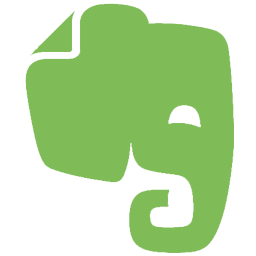
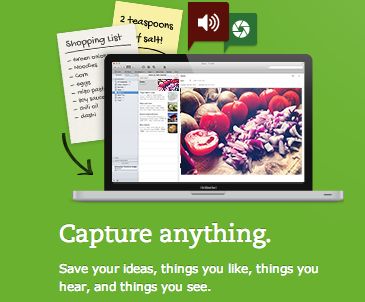

I love using Evernote. I got the idea to use it for Lesson plans from someone on twitter. No idea who I stole the idea from but it has made me life so much easier.
Great Article! I use evernote with my students every day! and I can see you also use Skitch.. another great complimentary tool to evernote! I am an IT teacher from Australia.. just wanted to say hi and connect.. saw your link on twitter.. i am @teacherwebcoach hope you’re having a great day!
-Brad
http://www.teacherwebcoach.com
@Melissa. Evernote really is a great tool to use, especially in the classroom. I know the educator that got me interested in Evernote is David Andrade (@daveandcori). He talks about using Evernote for lesson planning, it may have been him.
@Brad, thanks for the kind words! I would love to get your thoughts on my future posts and some things things I got planned to put together for Evernote in the future. And yes, I did use Skitch for one of the pics. It’s super easy to use. Only thing is that it’s not available for PC yet (at least not that i’m aware of), but I can still do it via my Android tablet. Have a good day as well!
Hi Justin, I’ve just got an android tablet and still getting used to how differently Evernote works on my iPad vs the Android. Is there a web clipper option for the Android like you have with an iPad or are you just using the Share option on yours?
Hi there Sue! I have a HP Touchpad that I’ve rooted to run Android. I would actually recommend using the Dolphin Browser to be able to clip articles into your Evernote account on your Android tablet (it’s the main one I use on my tablet and have no complaints about it). The Dolphin browser has plugins for Evernote and also Skitch. That image in the blog post was done via that Skitch plugin in the Dolphin browser. You can download it free via the Google Play store. Here’s the website for it: http://dolphin-browser.com/
Hi Justin,thanks and thought the answer must be Dolphin as I had seen some articles mention it.
I’m not finding the Android as inituitive as my iPad – probably because I’ve used iPads for years. It took me a minute to install the web clipper and use it with Evernote on my iPad and all day to work out how the adds on worked in Dolphin 🙁 It’s been an interesting learning experience as it makes me really feel for any teacher in a BYO device program with a wide range of different devices that you need to use different solutions for.
Two Evernote tips:
You can forward emails to Evernote and they’ll be stored in your notebooks. Helpful for keeping your inbox near zero.
The web clipper for Evernote also works on the iPod touch, iPad mini, and iPhone. Just create a bookmark in mobile Safari, then go back and drop in the javascript for Evernote.
http://iosbookmarklets.com/tutorials/evernote-bookmarklet-ipad/
I use Evernote extensively as a school CIO and did as a teacher as well. Great stuff you are posting here. I’m adding it to our district tech resource site under our Evernote sections.
Here is my Evernote resource page – feel free to use anything on it.
http://educationaltechnologyguy.blogspot.com/p/evernote-for-education.html