Note: Guest post written by Shanna Houston from Online Education Database.
The digital world is rife with grammatical errors (not to mention spelling, historical, and factual errors), making the Internet a pretty horrifying place for grammar nerds. Yet the Web can also be a great place for those with a passion for grammar to commune, share knowledge, and even to silently, or not so silently, judge the poor grammar of others. Even better, resources for grammarians can even show up in unexpected places.
While Pinterest may more often be used to collect inspiration for DIY projects and drool over insanely expensive couture, it is also an excellent resource for getting nerdy about grammar. Visitors to the site will find copious amounts of grammar-related humor, grammar guides, and plenty of commiseration over the poor state of grammar in the world today. To get you started on your grammar-focused Pinterest journey, we’ve selected some amazing pins that are sure to leave you prouder than ever of your grammar nerd status.
Grammar Rule Reminders
These instructional pins are great refreshers on correct grammar, both for you and others who may not have such impeccable grammar skills.
- Rules for placing quotation marks: Share this pin to help you and your less grammar-savvy friends remember the rules for placing quotation marks.
- List of prepositions: You can help yourself remember what words should never end up at the end of a sentence with this useful pin.
- 15 Grammar Goofs That Make You Look Silly: Use this pin to help friends and family avoid making some of the most common grammar gaffes.
- How to use a semicolon: This pin offers those who aren’t semicolon literate the chance to learn, but is also a great refresher for grammar nerds.
- 12 Most Misunderstood Words in English: Here you’ll find a list of words that are commonly misused, from the infamous “nauseous” to the continually misunderstood “less.”
- 10 Hyphenation Tips: Hyphens are often misused and abused, but this pin will help you learn (or teach others) when they should and shouldn’t be used.
- The Write Way: Don’t you hate it when people misuse words that sound similar but have different meanings? This pin tackles eight of the worst offenders.
- Purposeful pauses: This graphic illustrates the difference between commas, colons, and semicolons.
- Editor’s Marks: If you’re going to correct someone else’s grammar, make sure you have the tools to do it the right way. This reference tool will help you use classic editing marks like a pro.
Grammar Peeves
It’s not hard to think of a pet peeve (or several) when it comes to failure to use proper grammar. These pins highlight just a few of the worst examples.
- Different from vs. different than: Does it irritate you every time you see someone say “different than” when they really should be using “different from” and vice versa? This pin feels your pain and offers a funny take on the grammar rule.
- Why you should use the Oxford comma: If you’re a fan of the Oxford comma, then you’ll appreciate this hilarious example, involving strippers, JFK, and Stalin, of why commas are so important.
- Your vs. You’re: One of the most common mistakes in writing is confusing “your” with “you’re.” This pin shows a somewhat disturbing example of how to use the words correctly.
- Literally!: This comic lays out the correct way to use literally by showcasing some of the common ways it’s often misused in everyday speech.
- Supposably is a word: As you’ll learn here, “supposably” is a real word. The problem with it is that it’s commonly confused with “supposedly,” a mistake that has grated on many a grammar nerd’s nerves.
- Top Ten Grammar Peeves: You’re bound to find at least a couple of your biggest grammar peeves on this list.
- Suspicious quotation marks: Misuse of quotation marks is a big peeve for many grammar nerds, and the way they’re used here implies that something pretty gross is going on.
Comics
These comics poke fun at poor grammar.
- Ancient grammar police: Being a stickler for grammar is nothing new, as this comic amusingly illustrates.
- Open minded, but not when it comes to grammar: When it comes to religion and politics, open-mindedness is fine, but grammar requires a much more discriminating approach.
- Pin the apostrophe on the contraction: This comic depicts a pretty wild and crazy English teacher party.
- Grammatical error allergy: Grammar nerds will find humor in this comic, riddled with common grammatical errors.
- Comma sutra: This cute illustration is sure to get a giggle out of you, as it depicts commas engaging with each other in a variety of suggestive positions.
- The Internet is a grammar desert: The poor grammar and spelling that is so rampant on the Web can make a grammar nerd cringe, a fact that is clearly illustrated in this quip.
- “Alot” isn’t a word: This pin drives home why “alot” isn’t, and shouldn’t be, a real word.
- Poor grammar in advertising: If you loathe the poor grammar in the “Got Milk” ads, then you’ll find this comic on the issue especially funny.
- Grammar policing until the end: This comic imagines why English teachers were rarely hung in the Old West. When you’re done, click through to read a series of funny grammar-focused cartoons.
- Lay versus lie: Even dogs know the difference between lay and lie!
Grammar Humor
Enjoy a few laughs courtesy of these grammar jokes and gaffes.
- Feminist grammar: Punctuation plays a key role in determining the meaning of a sentence, and that’s especially true in cases like this.
- Grammar (on Google) matters: You get drastically different suggested results on Google depending on the spelling and grammar you use, as this example tellingly illustrates.
- Funny grammar puns : These clever puns would be perfect on a t-shirt, but if even you don’t emblazon them on clothing, they’re still great for a laugh.
- Grammar police graffiti: Even graffiti isn’t safe from the wrath of the grammar police.
- 30 Rock grammar lesson: Tracy Jordan may not be the brightest character on TV, but even he knows when to use good and well.
- Grammar doctor: This pin takes a punny approach to the double meaning of colon.
- I’m silently correcting your grammar: Admit it: you do this constantly.
- Leftover punctuation: Tired of getting emails and papers that lack proper punctuation? Let everyone know how you feel with this pin.
- Check your grammar: Even grammar sticklers who aren’t teachers can appreciate this amazing stamp.
- Grammar in the workplace: This pin makes the importance of apostrophes and correct grammar strikingly clear.
- Hilarious misuse of “then”: This Facebook commenter really could have used a lesson in when to use “then” and “than” before posting this unintentionally funny status.
- Preposition humor: Grammar nerds will love the humor in this preposition-focused pin.
- Correcting grammar in an argument: Have you ever resorted to correcting someone’s grammar in order to win an argument? You’re not alone.
- Grammar nerd coffee table book. Every grammar lover needs this book: I Judge You When You Use Poor Grammar. It’s a collection of grammar bloopers and slip-ups that’s sure to make you feel smart.









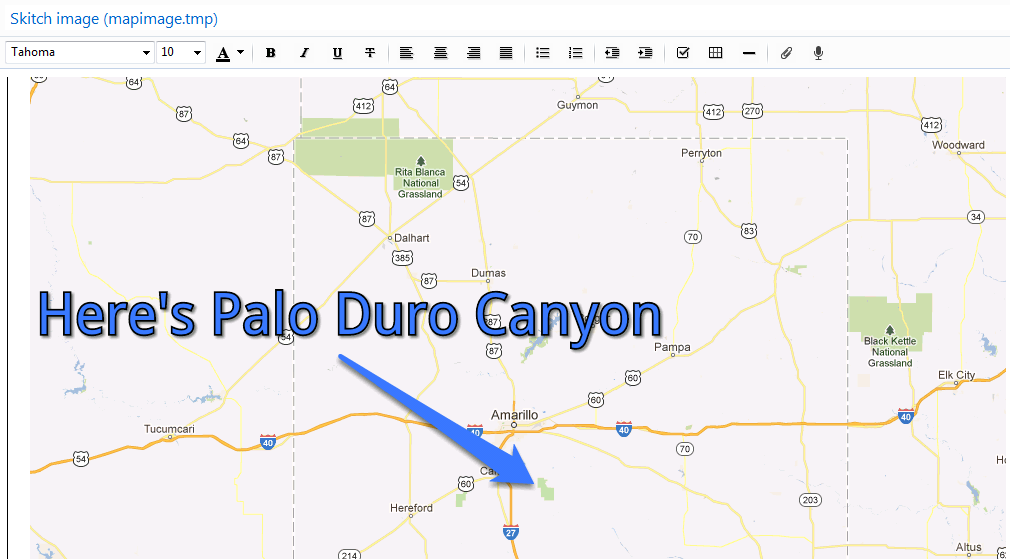












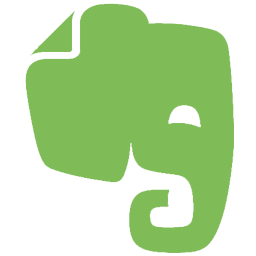
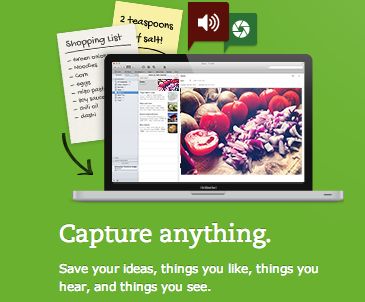


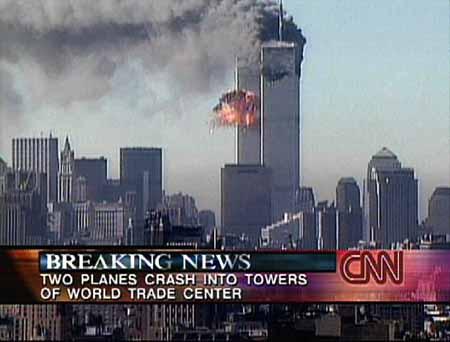 and record their answers, either by writing or recording (video or audio). It is your choice to document the interview through video or voice recording (your smart phone or computer can easily do that) if that is easier for you.
and record their answers, either by writing or recording (video or audio). It is your choice to document the interview through video or voice recording (your smart phone or computer can easily do that) if that is easier for you.


