As a social studies teacher I feel strongly that students need to acquire facts, but we want our students to move beyond routine memorization to analyze and make connections with the new information. With the new demands of Common Core standards teachers will be faced with an educational decision to teach content that leads to a deeper understanding, comprehension, and application.
Incorporating technology into daily instruction is one way in which teachers can leverage more time, restructure learning activities so they become more meaningful, and provide opportunities for more rigorous instruction. Digital tools can be seamlessly integrated into the curriculum to save teachers time and enhance learning time. Some teachers have a hard time envisioning how digital products can be enhanced into classroom instruction. Here are a few ways I integrate technology into my classroom:
Assessment
I use a program called Infuse learning as a formative assessment with my students. Students can electronically through their cell phones, tablets, or laptops send responses immediately to an electronic spreadsheet that can allow me assess whole-group or individual feedback.
I can then use this information to guide my teaching and instruction. For example, students may answer a critical thinking question from the previous night’s homework. If the spreadsheet or graph reveals a majority of students did not comprehend a concept the assignment I can then reteach or review a particular concept or question. Students send immediate responses to my teacher account which can place responses into an electronic spreadsheet, which allows me assess the whole class or give individual feedback. Through infuse learning, I can send my class a multiple-choice question. The website instantly graphs my students responses, which reveals if my students did not comprehend a concept
For example, students may answer a critical comprehension question applying a historical topic to modern day. Another way I have my student’s use this program is with the draw feature. In pairs they are assigned four vocabulary words. They then need to draw the vocabulary words. They then send the words to the board and as a class we guess the word and review the definition. This makes for a particularly useful review activity in any class (yes even AP).
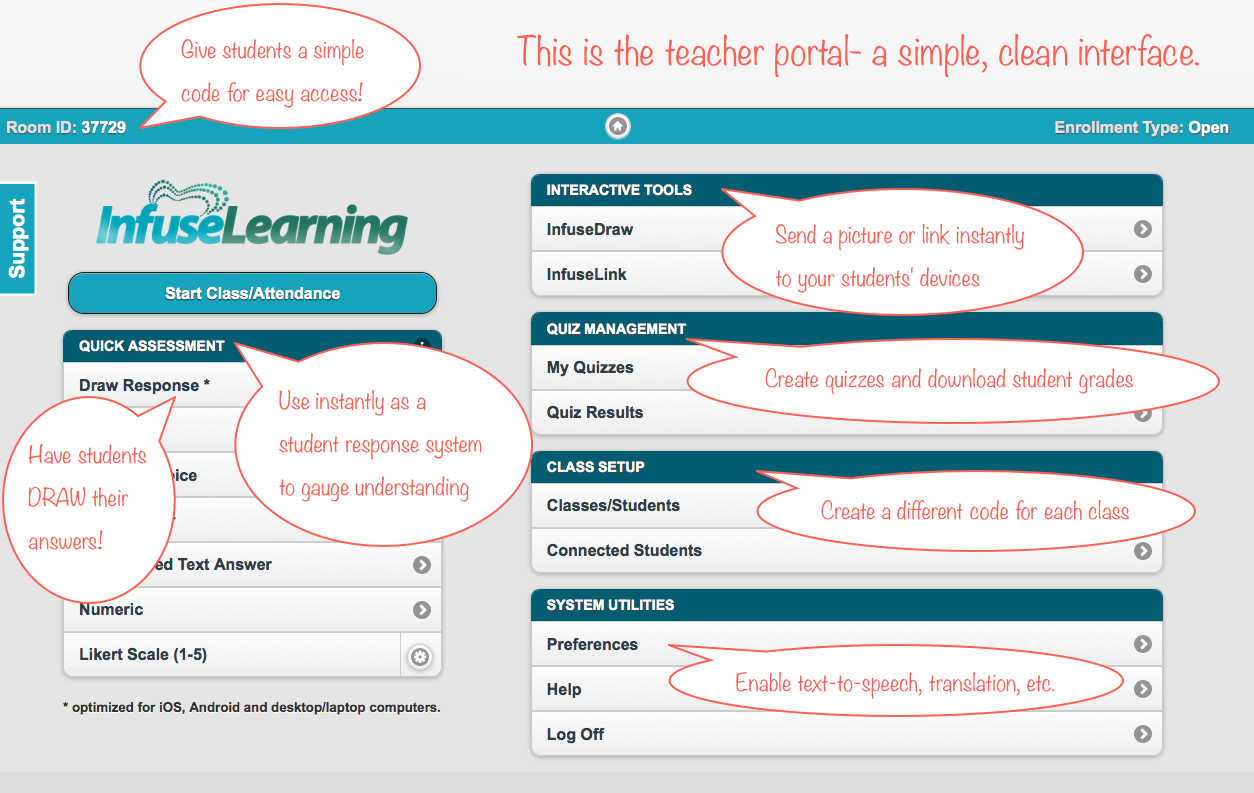
Image by: Krista Moroder http://www.edtechcoaching.org/2012/12/cant-afford-student-clickers-hate.html
Google Forms for Data Collection
I simplified my life with Google Forms. Google forms can help you plan an event, send a survey, give a quiz, or collect information in an easy way. Through Google Forms responses are automatically collected in a spreadsheet. Responses can be shown in a graph or sorted by spreadsheet column.
I use Google Forms on the first day of school to collect student information, back to school night data, rubrics for projects, and so much more. My students even asked me to make a Google form for a debate evaluation so that no one knew their handwriting with the evaluation.
Evernote for Lesson Plans, Notes, or Assignments
Evernote is an easy-to-use, free application or website that helps you remember everything across all of the devices you use. Evernote lets your take notes, sync files across your devices, save webpages, capture inspiration, and share your ideas with friends and colleagues. There are so many  wonderful ways to use Evernote for file sharing, lesson plans, digital portfolios writing submission. The ideas are endless! Here is a great Livebinder created by Justin Stallings on all the wonderful features of Evernote.
wonderful ways to use Evernote for file sharing, lesson plans, digital portfolios writing submission. The ideas are endless! Here is a great Livebinder created by Justin Stallings on all the wonderful features of Evernote.
Online Discussions
Back channeling during class can encourage your students to make comments, ask questions, and provide feedback. I have used Today’s Meet, Twitter, or My Big Campus as a back channel during class such as with a debate, video, or resource sharing session when I do not want “verbal” discussion. My students enjoy back channeling during videos. My students ask questions, answer questions, and share links/quotes about the topic of the video. I find I can have a more engaging discussion after the video because all of the initial questions were already answered.

 multiple ways this year: from creating rubrics for projects, to student information logs, to contact with parents, rubrics, and even grading homework assignments. Google Form is a WONDERFUL resource that is underutilized in education.
multiple ways this year: from creating rubrics for projects, to student information logs, to contact with parents, rubrics, and even grading homework assignments. Google Form is a WONDERFUL resource that is underutilized in education.