I am presenting “Teaching History in the Digital Era” Friday December 2, at 2 p.m. at the National Social Studies Conference held in Washington D.C. The presentation is designed to help teachers bring the past to life by incorporating multimedia resources into their teaching. Participants will learn new Digital technologies to make history come alive. 
The ancient tradition of storytelling meets the digital age. When students create a movie or interactive slideshow to tell their story, learning becomes personal. By incorporating digital storytelling projects into learning, you can reach today’s students and, at the same time, help them to develop the skills they need to be successful in the 21st century.
Digital storytelling learning projects may not be a cure-all for reluctant learners, bored students, or students who have trouble retaining information, but the digital storytelling experience in the classroom confirms this approach is exciting and a compelling way to engage students in the learning process and to inspire them to become lifelong learners.



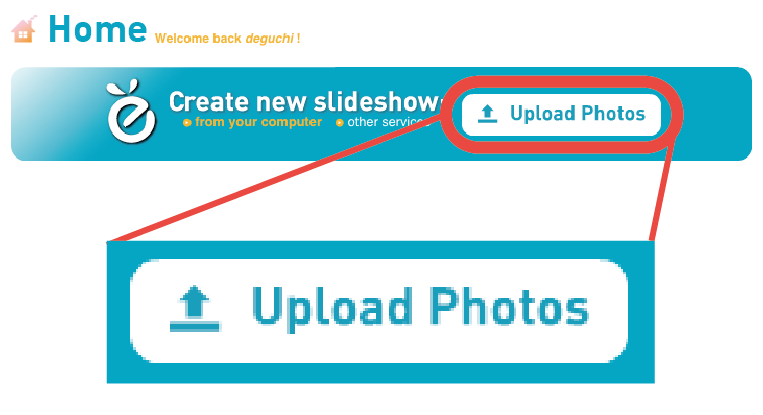 First choose where to upload the pictures from: your web album of Picasa, Facebook, or your own computer.
First choose where to upload the pictures from: your web album of Picasa, Facebook, or your own computer.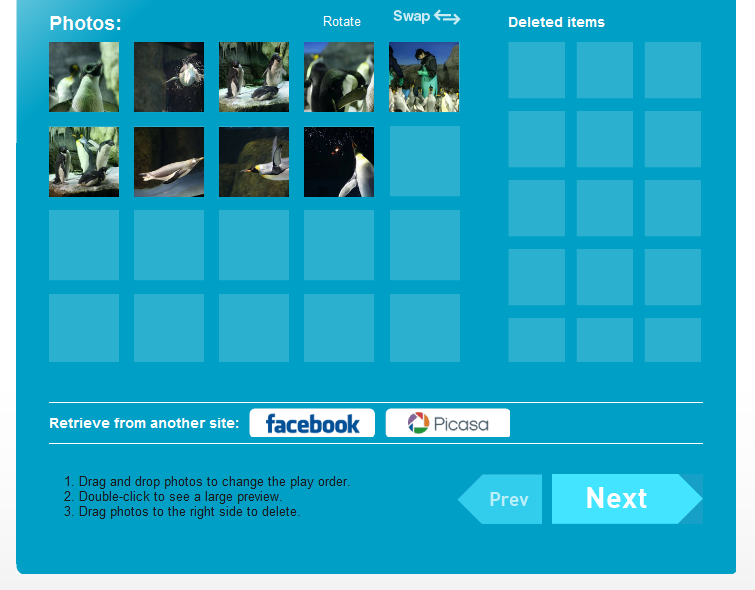 Now, all the pictures are ready to be presented in the slideshow. You can change the order the photos should appear in by dragging and dropping, and when you are satisfied, click “Next”.
Now, all the pictures are ready to be presented in the slideshow. You can change the order the photos should appear in by dragging and dropping, and when you are satisfied, click “Next”.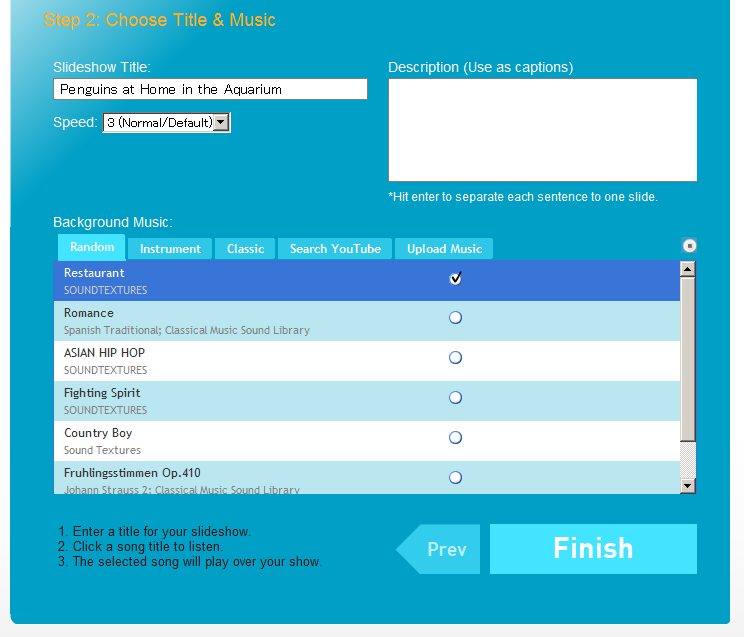 Now, enter the title of the slideshow and add music. PhotoPeach allows you to directly search for the desirable track on Youtube without leaving the site.
Now, enter the title of the slideshow and add music. PhotoPeach allows you to directly search for the desirable track on Youtube without leaving the site.