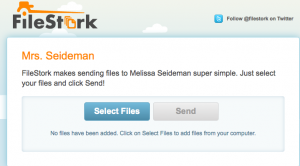I have used Edmodo the past year and a half with my classes. I love Edmodo because it’s a free social learning network for teachers, parents, students, and administrators. It provides a way to connect, collaborate, and so much more.
Michelle Krill, a technology coordinator @mmkrill at my former school, introduced me to new course management resource called My Big Campus. My Big Campus is a wonderful resource that allows teachers to create a virtual classroom with their students. My Big Campus has so many features and endless opportunities to collaborate and teach your student’s 21st century skills!
My Big Campus has a resource library for websites, wiki’s, handouts, power-points, and videos, etc. Once you create an account, you can create separate classes or groups. As a teacher you can create a blog, classroom calendar, post assignments, and even grade assignments right in My Big Campus. Last semester I used the blog to have a virtual discussion before and after classroom debates. I also used the classroom “chat” feature to Back-Channel while my class watched videos.
MBC is by far one of my favorite programs. It has replaced a lot of other programs and allowed my students to go to one place to access all our classroom information. Two teachers in my department have already rolled it out, one with an honors program and another with the AP US history course. My wonderful department chair, Mrs. McGrath has actually encouraged our department to start using it for a department resource sharing. I have two trainings scheduled for this spring to teach teachers about MBC in my district. I am excited to share my passion for MBC.
Video Citation

 Implementing social media into the classroom is very simple and can be done using a variety of simple to use resources:
Implementing social media into the classroom is very simple and can be done using a variety of simple to use resources:
 colleagues. The process of starting a chat session and inviting people is dead easy! Neat Chat provides you a clean, fast, and robust chat room.
colleagues. The process of starting a chat session and inviting people is dead easy! Neat Chat provides you a clean, fast, and robust chat room.