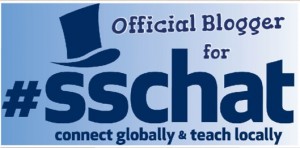If you’re interested in pursuing your MBA, choosing the right business college is the first step toward success. The good news is that there are many excellent MBA programs to choose from; you just have to find the one that matches your needs, goals, and lifestyle. Here are some tips for doing just that…
Your first step is to make a list of all of your preferences so that you have a clear idea of the type of business college you wish to attend. Do you prefer a large university or smaller private institution? Can you commit to a full time MBA program, or do you need the flexibility of a part time or online course option? What is your personal situation (work, family, etc.), and how will that limit your options?
Once you have a sense of what your ideal MBA program will entail, you can look a bit deeper at some business colleges.
Do some online research. You shouldn’t be too much stock in college rankings, but scrolling through ones from US News & World Report and The Princeton Review can give your research a jump start and provide an idea as to what the so-called top business colleges have to offer. The other obvious places to look are right in your backyard (if you’re planning to attend a school in your area). Again, depending on your preferences, you can narrow your search by looking for “online MBA programs,” “MBA programs in Chicago,” etc.
Get some input from business brainiacs. Talk to everyone you know, from recent grads to executives, or ask a mentor at your current job about their thoughts on MBA programs. You could also take a look at the LinkedIn profiles of some businesspeople you admire to see where they did their business college studies. Hearing someone’s personal thoughts on a particular program can help you decide if it’s worth exploring; just keep in mind that everyone’s opinions can be different.
So, what’s your specialty? MBA is a general program of business study, but within that, there are many concentrations to pursue. What are you career aspirations? Is there a particular area of business you want to focus on? If so, try to find a program that aligns with your goals. For instance, someone who is entrepreneurial might follow a different track than someone interested in global finance. See what your potential schools have to offer as specializations.
Figure out if you make the grade. Every business college has its own set of admissions criteria, and naturally, some are more selective than others. It’s best to focus on schools that are within your reach based on your academic record, as well as how you performed on required exams (usually the GMAT or GRE).
When it doubt, go straight to the source. If there are only one or two schools that you’re interested in, reach out to them directly with any questions about their MBA programs. You can contact someone in admissions or financial aid if your concerns pertain to those areas. Or, you can even connect with students and staffers via social media pages if you’re hoping to get a sense of the school’s atmosphere, or an insider’s take on the coursework.
Lucky for you, there are a lot of options for researching business colleges. Take advantage of them, put in some research time, and find the one that’s right for you.
Dawn Papandrea is a Staten Island, NY-based writer specializing in education, careers, parenting, and personal finance. Her work has appeared in publications including Family Circle, Parents, WomansDay.com, CreditCards.com, and more. She has a master’s degree in journalism and mass communications from New York University. Connect with her on Twitter and Google+.













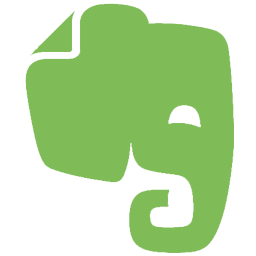
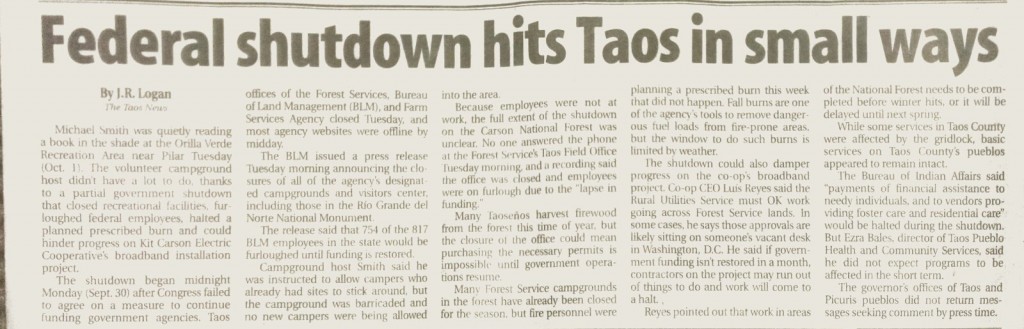
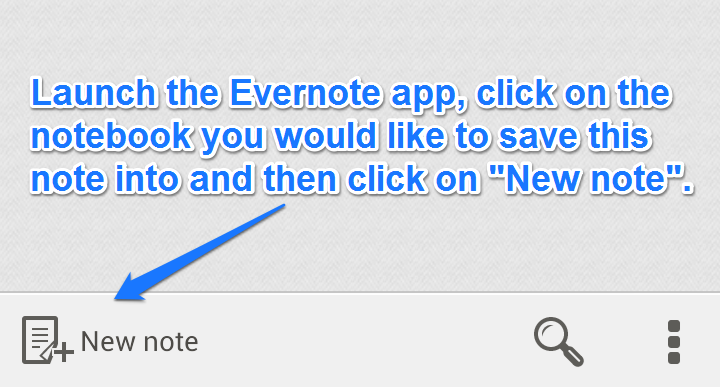
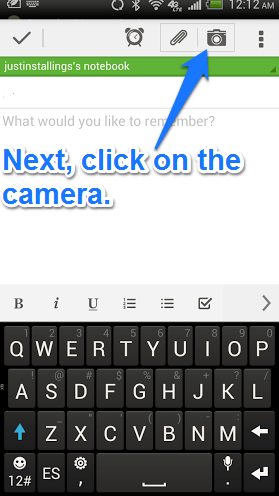
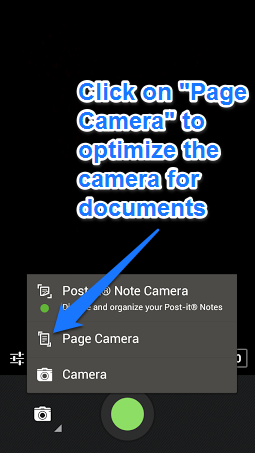
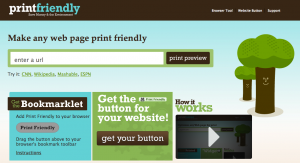
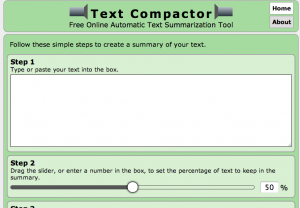

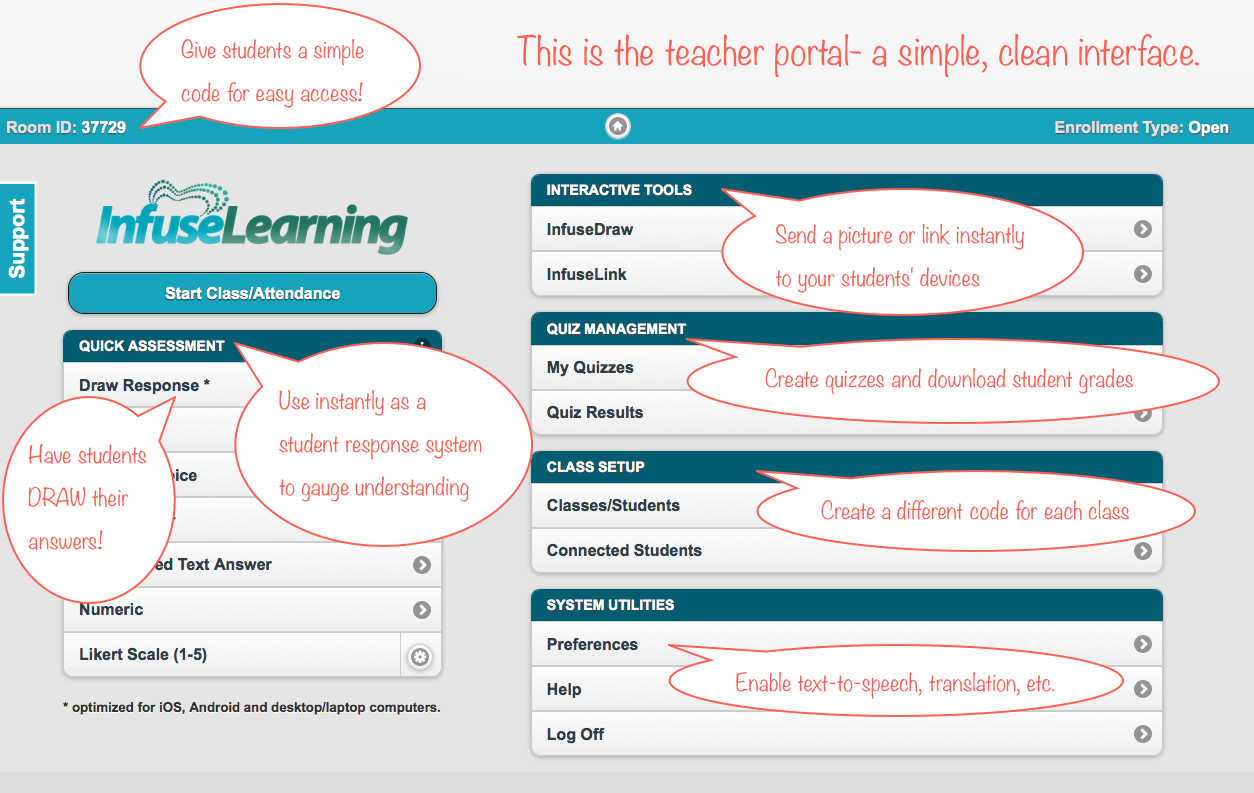
 wonderful ways to use
wonderful ways to use