Running a classroom full of computers that are constantly getting used and misused by dozens of potentially very clever students can be a disaster waiting to happen.
Photo Credit: http://www.huffingtonpost.com/parentingcom/technology-in-the-classroom_b_2456450.html
Aside from all the potential accidental physical or software related harm that your young users can cause thanks to their own carelessness, there’s also the possibility of deliberate hack attempts by especially tech savvy students who just want to screw things up and hack away at their school’s property.
To protect against either as well as you possibly can, just follow the following easy to implement tips.
1. Install Security Software
Your first, most basic step as a classroom computer administrator is to install security software on every machine. For one thing, all of your computers should as a group be protected by an external, network-wide (router attached) firewall whenever possible, but if not, then at least install this protection on each individual machine.
Additionally, put in place a suite of high quality security software that protects your entire network. If you want to keep things simple (but more expensive) you can install a single anti-virus suite across all the machines in your network and protect them collectively through a single administrator account; or, you can take the budget route and set up free (but very effective9 programs like the AVG Free Edition on each individual machine. A good idea would also be the installation of specialized anti-malware and spyware tools that not all anti-virus programs cover fully.
2. Keeping Every Machine’s Software Updated
One of the most basic security steps you can take to protect your classroom machines is making sure that all of their security and other software applications are kept consistently up to date. Thus, if each of your computers is running an internet connection (as they surely are) then make sure that their browsers, software plugins like Flash, Adobe and any other applications that your students use are updated at least once a month.
Also, more importantly than anything, make sure that each machine’s security software is fully updated on a regular basis and fully functional. You can do all of this easily and efficiently by simply setting all of your computers’ software applications to update automatically whenever new versions become available.
3. Set up Limited Access User Accounts
As the administrator of all the machines in your classroom settings, you’re obviously going to grant yourself Administrative access to each of them, giving you the power to install and uninstall programs however you want or need to. However, what you don’t want to do is let your other users, especially student users, have access to the same privileges. Instead, set the admin accounts on each machine so that they aren’t easy to hack into (no using obvious passwords that a clever student can easily guess) and set up separate, limited, user accounts for your students to work from.
Set these accounts so that no downloading or installation of software can happen without administrator permission; this will prevent your students or any unauthorized users from accidentally or purposely adding applications that they’re not supposed to have on the machine they use. Additionally, you might also wish to set up a tracking system on your machine network, so that every person who uses any of the computers needs to identify themselves first and can have their activity tracked remotely; this will add an extra layer of use limitation on top of limited access accounts.
4. Use Resetting Software
Resetting software such as Deep Freeze by Faronics or other, similar software packages are an extremely useful additional measure that you can set up across you entire classroom network.
In essence, what these systems do is maintain all computers in a certain, constant fixed state by automatically restoring them to certain predetermined settings as soon as your machines are shut off each day. Thus, all new software that’s installed and all new files or changes that are created are automatically erased and rendered unrecoverable unless you as the administrator make an exception for them individually. Your students will be able to save outstanding work on external media or save it to certain preselected folders inside the class computers for later use, but they won’t be able to modify or damage the machines in any other way.
With resetting software, any harmful changes that do manage to happen on a machine will be gone as soon as it’s restarted and automatically reset to its fixed safe state.
5. Don’t Forget About Digital Forensics
If you’re running a large network of machines that get used a lot by different people in your school, then you are pretty much guaranteed to eventually suffer a critical hard disk failure of some kind or another. This eventually happens even on well cared for private devices, so its likelihood is much, much larger in any multiple device setting.
In order to cope with this possibility and its potential consequences, you need to have your digital forensics protocols in place and ready for a worst case scenario right from square one.
For one thing, you should probably have a suite of forensic recovery software such as GetDataBack ready and waiting on one or two different machines, and an accompanying external hard drive case stored away somewhere as well. With these two on hand, you can quickly remove a damaged hard disk, insert it to your external case and connect it to a computer with the digital forensic recovery software inside it, allowing you to quickly save seemingly “lost” hard drive files.
In worst case scenarios where much more severe physical damage has been done to your computer hard drives through an accident or deliberate harm, you might want to consider hiring a data recovery firm like LWG Consulting to do their own forensic extraction of any data you find especially valuable.
About the author: Stephan Jukic is a freelance writer who generally covers a variety of subjects relating to the latest changes in white hat SEO, education technology, marketing tech and digital security. He also loves to read and write about location-free business, portable business management and finance. When not busy writing or consulting on technology and digital security, he spends his days enjoying life’s adventures either in Canada or Mexico, where he spends part of the year. Connect with Stephan on LinkedIn.



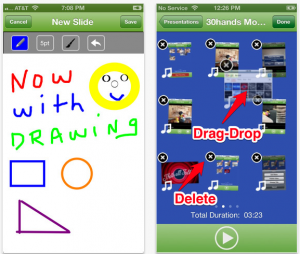

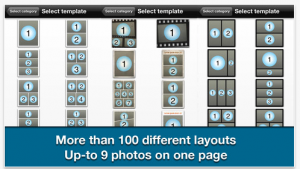

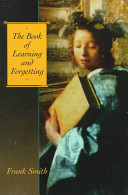
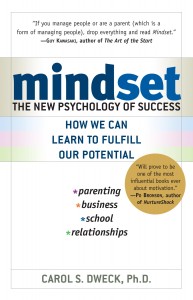
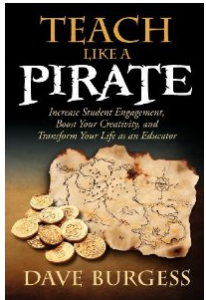
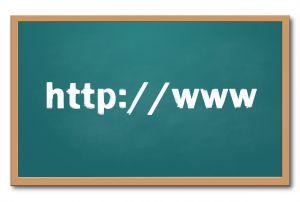









 looking to showcase the various ways that iPads are being used and would like to feature some of the great apps that you are using in your daily routine.
looking to showcase the various ways that iPads are being used and would like to feature some of the great apps that you are using in your daily routine.