This sounds too good to not share with other teachers around the world. In just under 20 days there will be a Video Conference and Live Stream from the Tuskegee Airmen. Your class is invited to participate in what the organizers hope will be an engaging once in a lifetime experience for your students. Currently there are over 4,300 students that will be participating in this event and over 60 schools nationwide.
We have 11 Tuskegee Airmen who will be sharing their remarkable story of heroism and courage including:
DOTA Lt. Harry Lanauze, M.D. (Pittsburgh, PA)
Mr. Don Elder (Columbus, Ohio)
DOTA Joseph Gomer (Minneapolis, MN)
DOTA William Broadwater (La Plata, MD)
Staff Sergeant Homer Hogues (Dallas, Texas)
DOTA Lt. Calvin Spann (Dallas, Texas)
DOTA Leo Gray (Broward County, Florida)
DOTA Douglass Bembry (Indianapolis, Indiana)
Roscoe Draper (Phoenixville, PA)
DOTA Arthur L. Carter, Sr. (Indianapolis, Indiana)
DOTA Maj. George Boyd (Wichita, KS)
Dr. Linda Lane, Superintendent of the Pittsburgh Public Schools, will be participating via a pre-recorded video message. Dr. Lane’s Father was a Tuskegee Airmen. Ms. Susan Morgan, daughter of Col. William Morgan will be participating live from the Osseo Area Schools in Minneapolis, Minnesota. We also have several Historians participating in the event including Mr. Regis Bobonis, President of the Daniel B. Matthews Historical Society here in Pittsburgh, Pennsylvania and Dr. Ruth Jackson, University Librarian at the University of California Riverside.
Several members of the panel served after World War II and were the beneficiaries of the trail blazed by the Tuskegee Airmen. They include Senior Master Sgt. Timothy McCray and Aaron Watkins, a second generation Tuskegee Airman who served during the Vietnam War.
A detailed agenda can be found by clicking here.
We will begin promptly at 9:00 EST on February 28. Your school can access the web stream by clicking here. Your students will have the opportunity to participate in an online chat room. We will be taking questions from the chat and posing them to the members of the panel. If your school allows the use of electronic devices, students can also use the Twitter app, including the hashtag #phtuskegee in their tweets.
Tuskegee Airmen and Historians will be appearing live from sites scattered throughout the country including:
Morning Session
1. Penn Hills High School (Pittsburgh, PA)
2. Jimmie Tyler Brashear Elementary (Dallas, Texas)
3. Northview Jr. High (Minneapolis, Minnesota)
4. Fort Hayes High School (Columbus, Ohio)
5. Phoenixville High School (Phoenixville, PA)
6. Meadowdale High School (Dayton, Ohio)
7. La Plata High School (La Plata, Maryland
Afternoon Session
1. Penn Hills High School (Pittsburgh, PA)
2. Jimmie Tyler Brashear Elementary (Dallas, Texas)
3. Palmer Lake Elementary (Minneapolis, Minnesota)
4. Champion Middle School (Columbus, Ohio)
5. Phoenixville High School (Phoenixville, PA)
6. Crispus Attucks Medical Magnet School (Indianapolis, Indiana)
7. Brooks Middle Magnet School (Wichita, Kansas)
There will be a one-hour intermission for lunch from 11-12 EST.
Most questions can be answered by visiting our website at http://tuskegee.pennhillswiki.com. However if you have additional questions, please don’t hesitate to contact me atbbrown@phsd.k12.pa.us, Skype: brownb82 or 412-793-7000 x5311. I will be at a conference from Monday, February 13 through Wednesday, February 15, 2012. The best way to reach me during that time is through email.
Please register on our website at http://tuskegee.pennhillswiki.com/registration
Thank you,
Mr. Brian Brown
21st Century Teaching and Learning Coach
Cyber Academy Liaison
Penn Hills School District
Twitter: @brownb82
Phone: 412-793-7000 x5311
WEB: http://techcoach.pennhillswiki.com
POLYCOM IP: 198.172.153.42








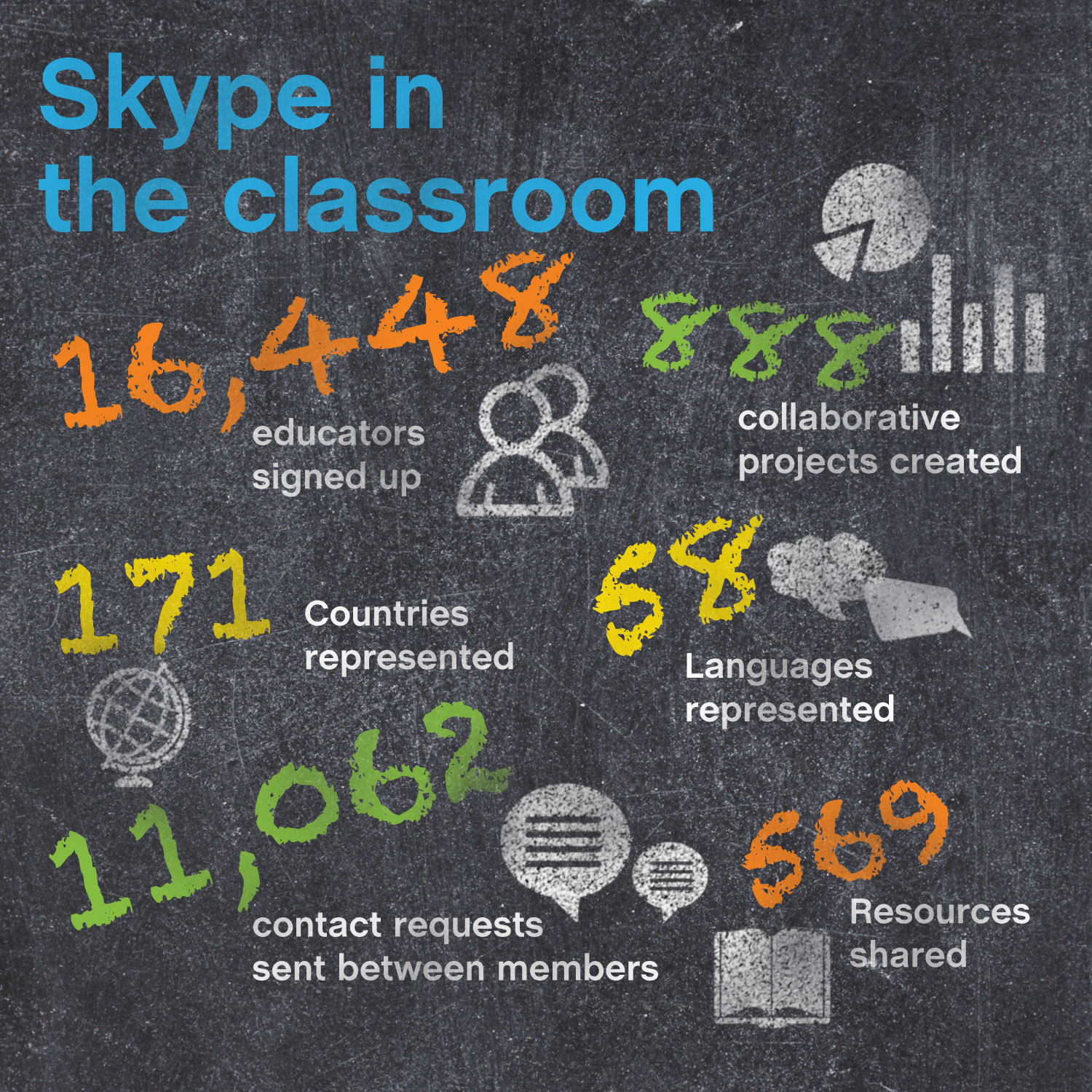





 Implementing social media into the classroom is very simple and can be done using a variety of simple to use resources:
Implementing social media into the classroom is very simple and can be done using a variety of simple to use resources: