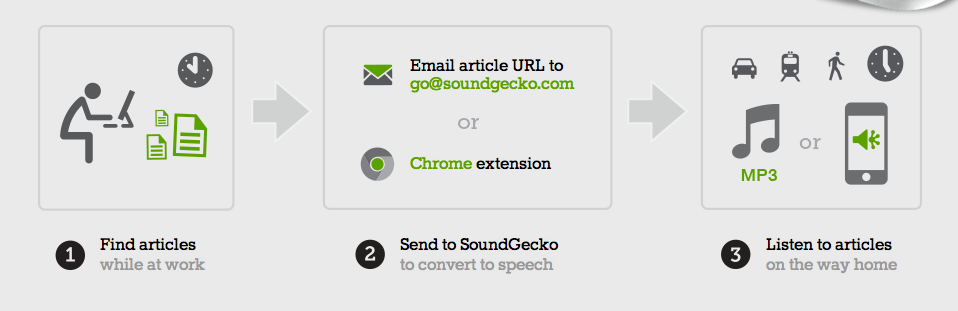Warning: This is a paid advertisement! For a company promoting an idea.
Chances of Finding Good Work
College students should realize early on that a BA degree is not a ticket to being able to get a good job with a high paying salary. This is backed by statistics. According to figures that appeared on the NCES, Digest of Education, the rate of unemployment for BA holders is at 7.5%. In fact this is not the best time for employment of college graduates when compared with past periods. Here is the unemployment rate for BA holders in the past:
- 1990- 3.14% Unemployment rate
- 2000 4.96% Unemployment rate
- 2008 4.51% Unemployment rate
Even for the college graduates who were able to find work, not everyone did as well as expected. Many of those BA holders had to make do with jobs that are totally unrelated to what they have taken up in college. Here is a breakdown of where the college graduates of 2010 found jobs:
- Retail Sales 24.6%
- Amusement and Recreation Attendants 23.5%
- Telemarketers 18%
- Bartenders16.5%
- Waitress and Waitresses 14.3%
- Personal Care Aides 10.5%
As you can see, Retail Sales is the most common type of work that they were able to land. Almost one in every four of all college graduates took a job along that line. Jobs as Amusement and Recreation Attendants come as a close second. This infographic was created by www.opencolleges.edu.au.
These figures are not really encouraging to students, but this does not mean that getting a higher education is totally wasted as a means of getting a high paying job. It is just a matter of taking up the right discipline. Certain college majors can be very high paying. Here are some examples of college majors that are sure to be worth it:
- Biochemistry
- Geology
- Management Information Systems
- Environmental Engineering
- Applied Mathematics
- Civil Engineering
- Software Engineering
- Biomedical Engineering
- Computer Science
- Petroleum Engineering
Petroleum Engineering is by far the best paying college major today. A newly graduate petroleum engineer can land an average starting pay of nearly $98K. After a few years that could rise to $155K. No other college major can offer such a high paying opportunity like that. But it isn’t just the college major which should be used in picking a career that pays well. The industry that one is going to join can also be used as a determining factor. A student who would like to enter a high paying industry for example should aim for the Mining, Quarrying& Oil & Gas Extraction, which is the best paying industry right now. The industry offers an average starting salary of $84,182 to its new entrants.