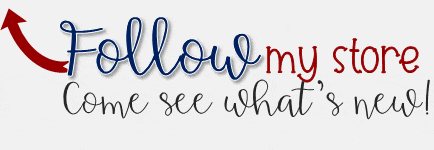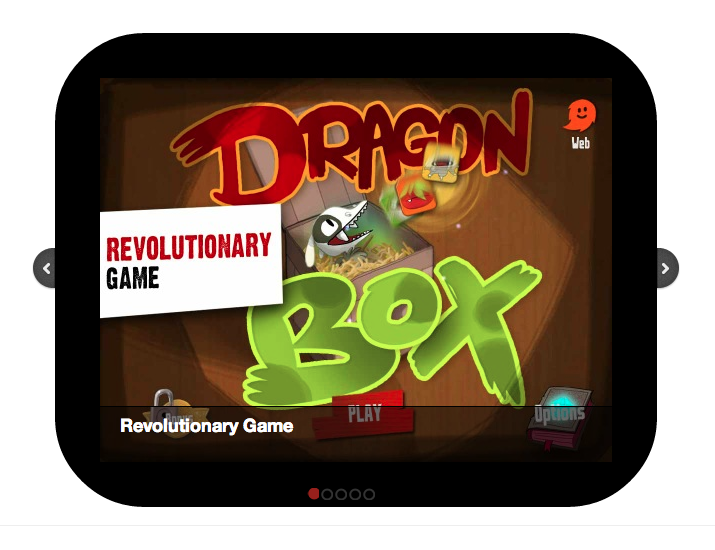This post is crossed posted at The Innovative Educator written by Lisa Nielsen.
Mobile devices have become one the fastest and most popular forms of communication. They can be an important classroom tool, however many many schools regard them as disruptive, distracting, and have implemented zero tolerance policies that prohibit them. The reality is that students still use cell phones in school even if they are banned. According to Time Magazine, “even though the vast majority of students own cell phones–something like 80% by eighth grade–more than half of schools prohibit the use of any mobile device.” I am amazed that teachers of the 21st century are not embracing the power of technology in their classrooms.
Surrounded by Mobile Devices
As a member of the millennial generation, I grew up surrounded by mobile devices. I find it difficult to go to meetings with paper and pen, or store papers in a file cabinet, or even use a book for my lesson plans. My life is digital and I think it is time for educators to teach our students to become members of the 21st century. Our students need to be taught to use technology to adapt and THRIVE in this ever-changing world.
Breaking the Ban in Four Schools
Since my very first year teaching, five years ago, I have encouraged other teachers and strongly persuaded my administrators to approve mobile devices in the classroom. Due to my husband’s job relocations, I have taught in five schools in both New York and Pennsylvania. Every school, except one in Westchester County, embraced this new form of technology. I have used mobile devices in my classroom for parent communication, polling, instant response, peer to peer contact, first day of school sharing, QR code web searches, and so much more.
As a first year teacher, I went to my principal in Geneva, NY and asked for permission to use cellular devices in class with my 8th grade students. His response was an enthusiastic Yes! My students looked forward to coming to my class because it was cool to learn through this new method. When I moved to another school in Trumansburg, NY, my principal was on the fence about it. I was able to win him over with the line “do you want

Image from Edudemic
to see it in action?” before you give your response. He came to observe my classroom. My students were placed into groups of two and I posted questions using Polls Everywhere as an instant response tool. My principal was amazed to learn about this new method of assessment and class participation that he had me demonstrate it at a faculty meeting.
When I moved to Hanover, PA, my principal at South Western High School highly supported the use of technology. Unfortunately, I felt like I was in a league of my own as I was the only teacher embracing it. As the year progressed, I took great pride in demonstrating to colleagues ways mobile devices could be implemented in a safe, supportive, and educational way. I showed teachers how to use Cel.ly in the classroom. With administrative and parental approval, I use Cel.ly to send text messages to my students with reminders, announcements, polls, questions, etc. Students could text me and ask a specific question such as “what is on the test tomorrow?” or ask “what did I miss in class?” when absent. One student named Meghan commented that she enjoyed using cel.ly because “I could ask you a question at anytime and you would always be there to answer it!”
Improve Parent Communication
Mobile devices have the potential to bridge the gap between the home, school, and social media world. At Hanover, PA, I encouraged parents to join my text messaging cell classroom group. I was surprised by the results. Of my 55 US history students, 35 of their parents participated. Parents commented that they appreciated the text message reminders about homework & tests, updates about their child’s progress, and even enjoyed the in-class texting activities. Parents are now more informed about how their kids are doing and are better able to help their children with their schooling, which is key to student success.
Ways to Use Mobile Devices in your Classroom
One activity in which I involved parents and mobile devices I call “text a friend.” For example, my students text a family member or friend asking the question “Did you vote in the last election? Why or why not?” Through the responses our class received we were able to learn firsthand far more than just having the textbook or teacher’s perspective. Mobile devices truly bring the

Two high school students participate in a QR code scavenger hunt about the Civil Rights Movement. One student in each group used their mobile device and a QR code scanner app to unlock the website and respond to the teacher’s prompt. Students explored the school looking for clues to learn about the movement.
world into your classroom.
This year I will be teaching in Cold Spring, NY, which is a very supportive and innovative district. This is the first year I am actively ENCOURAGING my students to use their mobile devices in the classroom. I made clear mobile device classroom expectations on an infographic. I am providing a student guide to technology assignment for homework during the first week of school. I will be urging my students to use applications on their devices: My Homework app to keep track of their assignments, a QR code reader for QR codes in my lessons, Easy Bib to properly cite sources, Evernote to take notes, SoundGecko to take any online text and convert it to mp3, just to name a few.
Goals for the Future
My hope is that I will teach my students to be responsible with mobile devices and encourage them to use their devices for more than just for social purposes. 21st century technology has the potential to encourage student growth, collaboration, research, and skills they can apply throughout their life. Schools across the country need to be more flexible with their policies. Mobile devices can enhance instruction and learning if done appropriately.