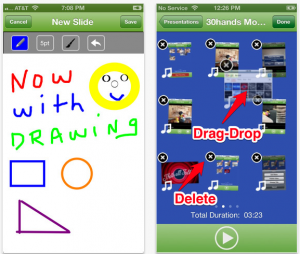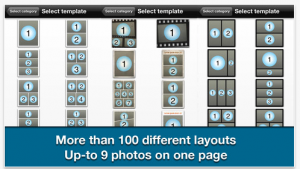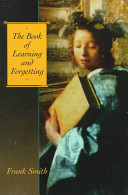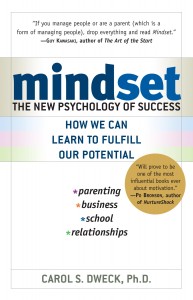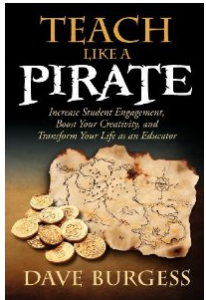Warning: This is a paid advertisement! For a company promoting an idea.
Education is undergoing a technological revolution that’s occurring worldwide at different speeds and extremes. Thanks to the following key technologies, we’re seeing the development of learning platforms  and environments that are unlike anything ever seen before in human history. Their impact on students, teachers and entire education related industries will be increasingly profound in the years to come.
and environments that are unlike anything ever seen before in human history. Their impact on students, teachers and entire education related industries will be increasingly profound in the years to come.
1. High Speed Internet
High speed internet connectivity hasn’t yet reached every corner of the world but the latest statistics for 2013 show that subscription penetration worldwide sits at about 10% for fixed line connections and 29% for mobile connections. Furthermore, these numbers only reflect actual subscriptions, not necessarily total numbers of users, which can easily be much larger as students use school and work based connection subscriptions.
What these numbers signify is an absolutely wonderful trend whose impact on education and learning in general is already showing immense results. Since broadband internet technology is the foundation of all online learning capabilities that we are developing as a society, spreading the enormous data transmission power of broadband (be it mobile or fixed line) is giving millions of students around the world, and especially in developing countries, access to high quality online video courses, interactive programs and powerful information download options.
2. Tablets & Smart Phones
With the inexorable spread of broadband technology, there’s also a natural need developing for electronic devices which can access all the connected resources of the data charged high speed internet. This is where tablets and smart phones come into the picture. Though they aren’t quite as powerful as their more software and hardware heavy desktop and laptop counterparts, they’re quickly catching up and at a far cheaper price per unit –especially in the case of tablet computers.
Thanks to these varied little devices, millions of students are given access to powerful video platforms, reading applications and interactive learning software in the form of thousands of extremely diverse education related mobile software applications.
A student with a tablet that they bring to class regularly can use it to download the most up to date information on any in-class subject, find instruction videos and tutorials for their coursework and access massive archives of free online tutorial videos in every available academic subject from websites like www.khanacademy.org with its 3000+ teaching videos on everything from math to history to physics.
Tablets and smart phones are already organically permeating online student learning worldwide, the real trick will be seeing clever educators and school administrators learn to incorporate these devices into their general curriculum in practical ways.
3. Mobile Apps
Along with the nearly exponential proliferation of portable connected tablets and smart phones, there is also a massive market developing for mobile apps that can be downloaded and used for so many different digital tasks that it’s hard to even comprehend the sheer scope of what a student can run on their device.
The apps marketplaces of both Android and Apple, the two largest tablet OS developers, hold nearly two million apps between themselves. Of course, of these hundreds of thousands of apps, only a tiny fraction are useful for online education and information hungry students. But even amongst this tiny fraction, we’re still talking about thousands of incredibly powerful, highly interactive software tools for collecting information, sorting it, collating it into interesting projects and building whole new ways of learning class materials. Apps like these are just a small sample of what’s available.
Thanks to mobile applications like those listed above and others, students learning from anywhere through the web can reach out and grab onto more tools than any student of any prestigious university could have dreamed of just 15 years ago.
4. Video Conferencing
Since the developments of high speed connectivity and visually interactive portable computers both took off during the last decade, it’s only natural that the long since anticipated technology of video conferencing also creeps into online learning.
Probably one of the single most powerful tools for online interactivity between teachers and their students, the ability to talk and share information via high quality video meeting software is becoming cheaper and more accessible than ever.
In some cases, these types of video calling tools consist of high end multiparty video meeting platforms like those offered by Oracle and InterCall, which can be used to hold entire classes online. And in other cases, we’re talking about free downloadable mobile video apps for tablets and phones. However, even these light free apps are incredibly capable thanks to the high tech video encoding and display capacities of modern computers and mobile devices.
Thanks to video conferencing and all its offshoots, we’re seeing the spread of classroom settings such as these.
5. Distance Education Programs
Video calling, high speed internet connectivity, thousands of education based mobile software apps and easy to buy mobile internet enabled devices; with so many beautiful technologies coming together at the same time and in the same setting, it’s only natural that the very old practice of distance education gets an enormous capacity boost!
The kinds of remote learning courses and programs that used to depend exclusively on mailing test papers, assignments and reading materials lists back and forth via excruciatingly slow physical mail couriers, are now giving way to instant online access to teachers, course materials, tutorial videos and information loaded cloud storage platforms that schools use to give their students access to materials 24/7 from any web connected machine anywhere on the planet.
Thanks to the fusion of all these technologies, we’re seeing the slow arrival of a situation in which “distance” education becomes almost as personal and interactive as the process of travelling to school and walking to class every day.
This technology driven revolution in remote learning is going to give rise to many more developed and highly regarded programs such as these from Olivet Nazarene University Grad School.
6. Social Media Platforms
The other, more organic and much more student driven side of the online learning coin is the immense and deeply interconnected world of social media that has grown up around students and teachers like an immense digital spider web.
Through social media platforms such as Twitter, Facebook, Google+ and LinkedIn. Students can collaborate with each other on all sorts of projects, contact their professors with questions and access human resources in the form all sorts of online learning groups from all over the world.
The overall contribution of social media when it comes to online education basically lies in the fact that it makes the digital connectivity between all these players that much more instant, constant and robust.
About the author: Stephan Jukic is a freelance writer who generally covers a variety of subjects relating to education, education technology, marketing technology and brand promotion. He also loves to read and write about subjects as varied as the idea of a location-free business, portable business management, and strategic marketing and advertising tactics. When he’s not busy writing or consulting, he spends his days enjoying life’s adventures either in Canada or Mexico. Connect with Stephan on Google+ and LinkedIn

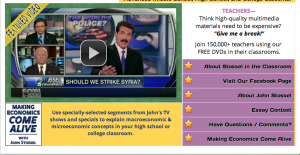

 and environments that are unlike anything ever seen before in human history. Their impact on students, teachers and entire education related industries will be increasingly profound in the years to come.
and environments that are unlike anything ever seen before in human history. Their impact on students, teachers and entire education related industries will be increasingly profound in the years to come.


 I figured I would write a post about it since it was just easier to explain. This is going to be my 7th year of teaching (wow how fast time flies) and my 5th year teaching AP Government and Politics. I finally feel comfortable with the content and preparation after my 4th year.
I figured I would write a post about it since it was just easier to explain. This is going to be my 7th year of teaching (wow how fast time flies) and my 5th year teaching AP Government and Politics. I finally feel comfortable with the content and preparation after my 4th year.



 multiple ways this year: from creating rubrics for projects, to student information logs, to contact with parents, rubrics, and even grading homework assignments. Google Form is a WONDERFUL resource that is underutilized in education.
multiple ways this year: from creating rubrics for projects, to student information logs, to contact with parents, rubrics, and even grading homework assignments. Google Form is a WONDERFUL resource that is underutilized in education.