This weekend I started looking for ways to help my students on their final exams when I came across Quizlet. Quizlet is a wonderful resource to help students study and review vocabulary.
I found vocab words for every unit of US history and AP Government, already organized and created on Quizlet. Rather than recreating the wheel, I used flash cards already on the the site and modified them to fit my students needs.
Another wonderful feature is that the flash cards can be sent to students digital devices, vocabulary games played on the computer, and even quizzes can be adapted for teachers. The website has a new feature of adding images to the vocabulary cards to all types of learners. The flashcards can be embedded into a blog, website, or wiki. The best part is that it is FREE. 
According to Quizlet’s website, “Quizlet is a free flash cards and study games website. It was created by high school sophomore Andrew Sutherland in 2005 and now contains over 170 million flashcards. All of the material is user-generated.”
Flashcards
Make your own flashcards or search the millions already created. You can even share your flashcards with friends and classmates.
Study Modes
Next study your material study and track your progress.
Flashcard Mode—This mode is similar to traditional paper flash cards. Quickly review your material, make it full screen, shuffle/randomize, or listen with audio.
Learn Mode—A powerful study mode that tracks your correct/incorrect answers and retests you on what you’ve missed.
Test Mode—Generate a test based on your flashcards and pick the type of questions: write-in, multiple choice, matching, or true/false.
Game Modes
Have a little fun while you study and track your high scores.
Scatter—A matching game where you race against the clock. Your terms and definitions are randomly scattered on the page and you must drag and drop them.
Space Race—Terms scroll across the screen and you must enter in the correct definition before they reach the other side. The speed of the terms increases over time.
Audio
Quizlet’s advanced text-to-speech software lets you hear your flashcard content. We currently support English, Spanish, Chinese, Japanese, and Korean. More languages are coming soon.
Mobile
Study your material anywhere. There are over 40 Quizlet-powered mobile apps available on iOS (iPhone, iPad), Android, Windows Phone, and HP webOS.
Teachers
Make your classroom interactive! Create and share Quizlets with your students and host a group just for your class so students can study, share, and discuss their material.




 Mixed media — photos, videos, audio, etc. — can be used to attract and retain attention
Mixed media — photos, videos, audio, etc. — can be used to attract and retain attention









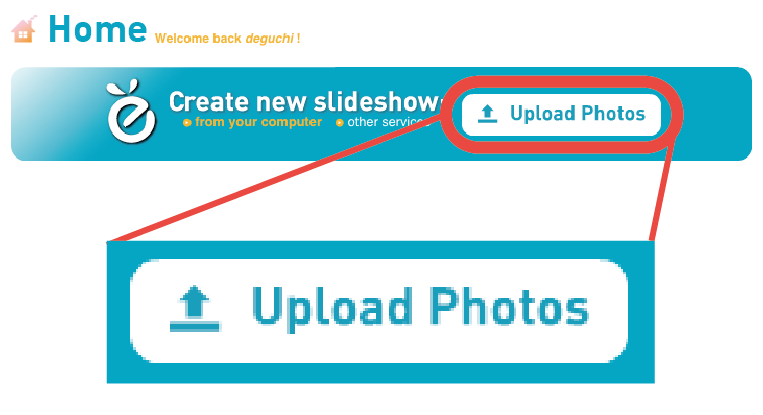 First choose where to upload the pictures from: your web album of Picasa, Facebook, or your own computer.
First choose where to upload the pictures from: your web album of Picasa, Facebook, or your own computer.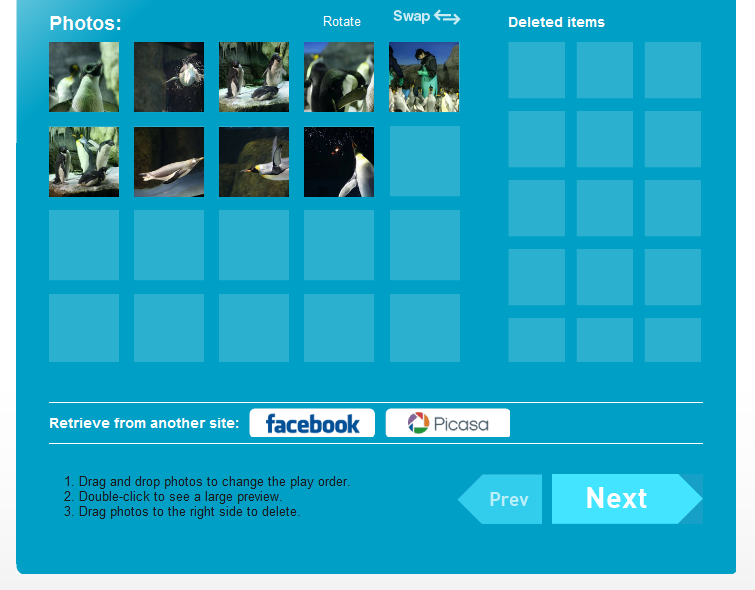 Now, all the pictures are ready to be presented in the slideshow. You can change the order the photos should appear in by dragging and dropping, and when you are satisfied, click “Next”.
Now, all the pictures are ready to be presented in the slideshow. You can change the order the photos should appear in by dragging and dropping, and when you are satisfied, click “Next”.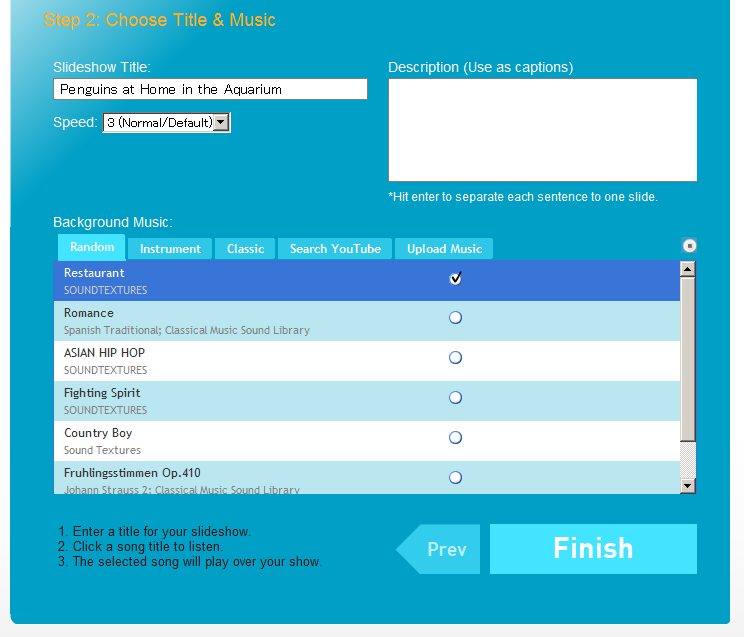 Now, enter the title of the slideshow and add music. PhotoPeach allows you to directly search for the desirable track on Youtube without leaving the site.
Now, enter the title of the slideshow and add music. PhotoPeach allows you to directly search for the desirable track on Youtube without leaving the site.