Monthly Archives: April 2013
Teachers Wanted: Do you teach about 9/11?
Dear Teachers:
I am interested in what you do and think! My name is Dr. Cheryl Duckworth, and I am a professor of Peace and Conflict studies—and former high school teacher—studying how teachers in grades 6-12 are addressing the topic of 9/11 in their classrooms—if at all. You’re cordially invited, as a grade 6-12 middle/high school teacher, to participate in my survey to learn more about the activities, politics, emotions, successes and challenges you may have experienced.
If you have not addressed this topic in your classroom, I’m interested in knowing that too! Your participation in this survey is 100% voluntary and anonymous. Please don’t hesitate to contact me with any questions at all. I’ll get back to you right away. Thank you for your time and your service in the classroom! Click here to take survey
Best regards,
Cheryl Duckworth, Ph.D.
Asst. Faculty of Conflict Resolution
Nova Southeastern University
Office: 954 262 3018
Email: cheryl.duckworth@nova.edu
Website: http://shss.nova.edu/faculty/duckworth/index.htm
Future me: Send an email in the future
My very first teaching position was at a challenging district. Some of my kids in my first period/homeroom class were looking to graduate and some were hoping to get out of high school alive. It was a very interesting year and I learned so much from my first class. The very last day of school I had them write a letter to themselves in the future. These letters are collecting dust in a storage bin at the bottom of my bed in my parents house. I will mail them in the next month or so. I hope they achieved their goals and I hope the letters give them a chance to reflect on their childhood dreams. 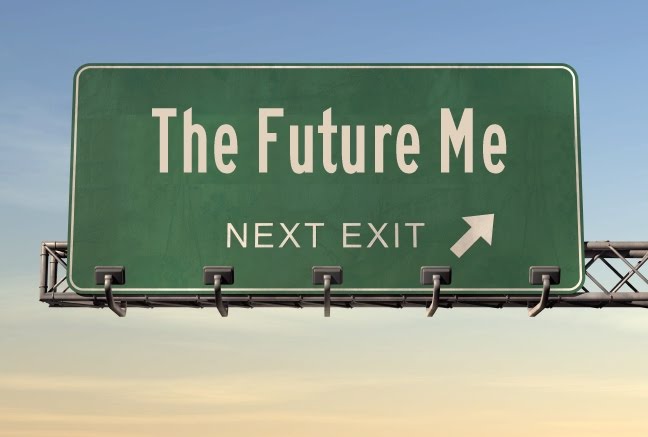
I discovered an interesting website called Future Me from the Kevin Hodgeson’s Blog Instructify. You provide the email address, add a subject line, write a note to your future self, and then choose when it should get delivered. You may designate your emails private or public, and there is a gallery of interesting public emails.
A great time to use FutureMe would be at the end of the school year to write a letter to yourself when you are a senior in high school or about the graduate college. It may start some interesting discussions about the future!
Guest Post: The New College Essay
Any and every discussion about engaging Millennials in the classroom invariably includes technology. As a generation raised almost entirely around the Internet, mobile phones, multimedia, and other relatively recent generations, their communication needs differ greatly from their predecessors. Innovative educators have seized upon these patterns and established creative strategies that deliver familiar material through brand new conduits.
Unsurprisingly, this also means shifts within the usual assignments, like the ubiquitous essay. Amazing tools allowing students to explore digital networks, video, audio, images, and other media mean even more chances to engage learners on a wide variety of levels. Rather than a straightforward sheet of text, they can now punctuate their points through visuals and sounds like never before. The fact that Digital Writing Month now exists should be a testament to these little evolutions.
Getting into College

Although dialogues involving alternative or multimedia essays tend to emphasize their classroom presence, they certainly have a place in other higher education sectors. Tufts University delighted edtech enthusiasts in 2010 when they announced that applicants could now submit an optional one-minute video supplementing their more traditional admissions packets. Within the first year, thousands of aspirant enrollees posted their YouTube projects, hoping to show off what makes them appealing candidates. Because Millennials thrive in digital environments conducive to creative, innovative thinking, Tufts’ decision to embrace new media proved incredibly successful.
Texas Christian University’s approach still involves the very same principals celebrating imagination,offering up multimedia and low-tech options. Like Tufts, they haven’t exactly dumped the traditional essay entirely, rather experimenting with brand new formats. For the more tech-savvy applicants, they encourage short videos. For the not-so-tech-savvy — or students without access to the necessary equipment — TCU also provides an incredibly simple, effective alternative. Take an 8 1/2″ x 11″ sheet of paper and do anything with it. Anything. As long as it remains flat, fits in the envelope, and does not exceed the page’s boundaries, they accept the project.
Beyond creative thinking, the “new essay” for some schools look for collaboration skills. For example, Olin College required its engineering applicants to participate in a one-day competitive event. Students break off into assigned teams and work together to design and build a tower to meet provided specifications. As they attempt the challenge, their ability to function alongside other people and while under pressure both get examined. Witnessing a potential students’ attitude, leadership acumen, and other social skills in person provides far more insight than letters of recommendation and personal essays ever could.
In the Classroom: Social Media and Crowdsourcing

Creative alternatives to the usual sitting down and writing to a prompt have almost always existed. Multimedia presentations, case studies, and other projects all find their ways onto the syllabi. Technology, however, provides even more opportunities for savvy teachers to reject the traditional essay. Blogging and social media especially pique the interest of educators looking for something different that simultaneously challenges and engages the digital native set.
According to the latest National Survey of Student Engagement findings, the most engaged freshmen routinely took advantage of Twitter, Facebook, and other social media sites. Twenty-eight percent plan tutoring meetings and/or group projects and 33% complete their assignments with these tools. A further 15% communicate with their professors and advisors through social media, with over half reporting that the discussions involved both parties.
With social media integrated so deeply into students’ lives, it makes perfect sense that teachers formulate some innovative lessons involving the tools. These assignments might happen alongside or in lieu of the more familiar structure. For example, in Boston, schools are using the Facebook Notes feature doubles as a medium for typing up essays and sharing them with a wide audience. They can also add links, videos, and images to help illustrate their main points. Unlike the traditional essay format, Facebook Notes also comes handily packaged with a comments sections, where friends (and, depending on the privacy settings, total strangers) can participate in the discussion and offer up their own opinions and advice.
Even if a classroom assignment requires turning in a more standard essay, crowdsourcing tactics using social media and other forums is also a possibility. The aforementioned Facebook Notes provides one option. Reddit overflows with high school and college students looking for advice on their admissions and classroom essays — for free. Active and reliable participants known as “Verified Proofreaders” are the most helpful in these situations, as they typically boast some degree of professional and/or academic experience.
In the Classroom: Blogging, Prezi, Slideshare, and Storify

Like Facebook, blogging also merges traditional long-form writing with interactive feedback and multimedia options. Unsurprisingly, many edtech-friendly professors require their students to write essay-style blog posts and launch in-depth discussions outside the rigid classroom walls. This might involve private works within Blackboard or Angel, visible only to classmates and instructors; some teachers might prefer Blogger, WordPress, Tumblr, or other options with public or private settings.
Where once the more tech-oriented classroom considered PowerPoint the apex of all that is presentation, the Internet offers up interactive, even collaborative options. Visual essays throughPrezi and Slideshare create more engaging, innovative alternatives to the usual slideshow or written work. and allows up to 10 users can edit a project from anywhere with an Internet connection means more creative and editorial input, regardless of whether or not the projects are assigned to groups or individuals.
Before students get to the classroom, “Prezumes and Portfolios” might enhance college applications. This intrepid student seeking a spot at Oxbridge College took advantage of Prezi to organize a multimedia exploration of his qualifications, and searching the site reveals many more eager to impress their favorite institutions.
Slideshare’s interactivity integrates with Twitter, Facebook, and Youtube for multimedia presentations. Like blogs, presentations uploaded to Slideshare host comments sections for further discourse, meaning a much higher degree of interactivity than what the traditional essay involves.
Journalism students and professors alike embrace Storify for crowdsourcing, networking, and compiling final projects. Users act as digital curators to select the social media posts relevant to their writings, building informative works around the sources they verify. Part crowdsourcing, part blogging, part social media, the tool builds all the relevant journalism 2.0 skills far more effectively than perusing books and analyzing the findings in the old-style essay format. Assignments revolve around seeking trustworthy sources, researching what they have to say, and writing up features summarizing their findings. It’s real-world experience for the soon-to-be real-world reporters of the world.
In the Classroom: Mobile

The changing face of essays is also as simple as writing them up on a completely different platform.Ninety-seven percent of American college students own a mobile phone, and 79% also possess a portable computing device, like a laptop or a tablet such as the iPad. Of the 18-to-29-year-olds with smartphone access, 73% take advantage of them for more than just making phone calls. Educators at all academic levels now weave mobile devices into their coursework, turning students’ fascination with them into viable teaching strategies.
For college students who work on the go or must jot down inspiration right when it hits, well, there’s apps for that. iDevice users, for example, might outline a digital essay with iThoughts HD, bookmark digital resources with Instapaper or Evernote, write everything up in MyWritingSpot, and distribute it with Dropbox. But there exists a bevy of apps well beyond these, and ones available for more than just the iOS platform, and through experimentation, students can discover the apps that best fit their needs and are the most comfortable to use.
Not every student can afford smartphones, laptops, and tablet computers. In order to promote digital literacy and ensure far more equal classroom opportunities, some schools have started offering free iPads to all enrollees, like Seton Hill, a Catholic university in Greensburg, Penn., which takes it a step further by also adding a MacBook to its admissions packet. They plan to upgrade the technology as necessary. For the colleges and universities able to afford this undertaking, this means greater accessibility for students marginalized across economic lines. They don’t have to wring their hands over completing assignments involving technology they cannot purchase, freeing up mental and physical energy for tackling the work itself.
How to Succeed at Your “New Essay”

Some education experts believe this influx of new innovations might bring the traditional essay and doctoral dissertation closer to obsolescence. It might be a bit too soon to start picking out the coffin, but students these days should probably understand a few things about the technologies now infiltrating the academic writing process.
Video
- Keep it short: Admissions counselors have little time to spare, even if a student might very well be the next Stanley Kubrick. Don’t go over a minute.
- Be prepared and edit: U.S. News & World Report recommends video essay creators launch their projects with a solid plan and some room for flexibility. Gathering together all the necessary materials and scripts ahead of time saves you future migraines. And once the filming itself wraps, you should pay close attention to your editing. Turning in something sloppily produced will probably not impress anyone.
- Follow instructions: If an assignment, optional or not, outlines criteria, meet all of it. Even though colleges and professors encourage creativity through video assignments, that doesn’t mean the possibilities are limitless, as the cliche goes.
- Minimize distractions: Regardless of whether or not a video’s focus is on you or another subject entirely, you need to keep audio and visuals simple and streamlined. Note that oversightslike leaving a television on in the background or failing to edit out a barking dog only sour an essay’s quality.
- Be genuine: This advice applies to all aspects of academia, of course, but particularly on admissions videos and classroom projects. Trying too hard to impress, exaggerating, or flat-out lying compromises grades and your chances of getting into your favorite school. Honesty and sincerity are much, much easier, anyways.
Social Media
- Never buy followers: You might think a fanbase of thousands will impress admissions counselors, but paying a service to inflate your Twitter or Facebook presence results in quite the opposite. Services like Twitter Counter make it extremely easy to track which accounts probably purchase fake followers. Build everything organically with accessible and interesting content and openly communicating with other users. Also delete those spam bots who pop in on occasion; a massive following of those never makes anyone look good, either.
- Keep it professional: Admissions counselors know to check Google, Facebook, Twitter, and other sites for a candidate’s qualifications and suitability. Thirty-five percent admitted that negative social media discoveries led to a student’s rejection. Monitor all social media activity, set appropriate privacy settings, and run a search for your name and e-mail address to see what pops up. The extremely diligent applicants might want to set up Google Alerts for that last tip.
- Keep private information private: Some contact information, like e-mail addresses, might be necessary for schools to contact you. But for your own safety, restrict publicly disclosing your home address, phone number, class schedule, license plates, and so forth.
- Interact with schools and professors: Standing out safely and professionally as a candidate and as a student, to some, means spending time establishing digital relationships with colleges and professors. It also enables and encourages discussions to take place via Facebook Notes, Twitter, and other social media outlets used for essays these days.
- Incorporate media: Punch up essays and applications and show off your technology savvy by posting videos, images, audio clips, and more alongside your text. This advice also applies to blogging and slide creation sites.
Blogging and Slides
- Proofread: Just because the Internet’s general grasp of language is, to put it kindly, lacking, that doesn’t mean your blog posts and slides should follow suit. Proofread for spelling and grammar errors like you would a more traditionally-formatted essay.
- Comment: Even if professors don’t include commenting as part of an assignment, commenting on classmates’ blogs open up discussions that might very well enlighten you further regarding the course materials.
- Write thoughtful, informative content: You may only get your teacher and a couple of other students to read through what you have to say, but that doesn’t mean you should eschew producing quality material. It establishes your credibility and fosters engagement. And keep post lengths shorter; most blog visitors tend to stop paying attention before hitting the 1000-word mark.
- Keep slide copy to a manageable length: Bombarding a slide leaves it looking cluttered and bores audiences. Say it simply (but effectively), add some sound or visuals, and move on to the next one.
Crowdsourcing
- Be polite: Even if you wind up not using any of the information a friend, family member, or fellow Internet denizen provides, thank them. They took the time to help you, so you take the time to show some sincere gratitude.
- Verify all information: You lose credibility if you crowdsource research and blindly include whatever you find. Journalist’s Toolbox lists some excellent online resources for checking and double-checking the facts.
- Don’t spam inquiries: Spamming is a less-than-wonderful thing, so only ask in appropriate channels. Find forums dedicated to writing assistance, put out a general inquiry on Twitter or Facebook, or private message friends and family you know would help out.
- Don’t plagiarize: If you elect to crowdsource opinions for an essay, remember to properly attribute any quotes to whomever spoke or wrote them. This advice also applies to citing other materials as well; schools know how to catch a plagiarist, so don’t think you’re clever enough to slip past them.
- Don’t crowdsource the whole thing: If you ask for research help or opinions, don’t expect the same crowd to also proofread. Plus, crowdsourcing an entire project from beginning to end is kind of lazy.
Mobile
- Review apps before downloading: Before downloading an application, especially one that costs money, see what professionals and fellow students recommend first. It’ll save time and probably a few dollars.
- Make backups: Not every app automatically syncs with other devices for backup documents, so be sure to upload updated important writing files, photos, videos, and other media to a backup machine whenever possible. Just in case.
- Be wary of eye strain and sore thumbs: If you’re piecing together an essay using a smartphone, take regular breaks to rest your eyes and thumbs; these issues crop up all too often in the digital era. No project is worth sacrificing your health over.
- Use a bookmarking app: Instapaper and Evernote are the most common, but other apps offer up the ability to compile valuable links and media all in one place as well. They are incredibly valuable tools for students on the go, especially ones for whom inspiration always seems to strike at strange times.
- Don’t write in text speak: You might be taking advantage of a mobile device, but your teacher will more than likely not find these linguistic shortcuts cute or clever. Write as if you would in any other medium.
Whether crowdsourcing proofreading, piecing together a journalistic feature through Storify, or harnessing an iPad for the entire research and writing process, the “new essay” stands poised to overtake its more traditional predecessor. Thanks to higher degrees of interactivity and the inclusion of multimedia, Millennials and later digital natives engage with content in some incredibly inventive ways. It stands to reason that many of these options will find permanent homes in higher education classrooms, if they haven’t already.
Smithsonian Quests inspire students to explore their own ideas!
I learned about Smithsonian Quests from Daniel Boyle, who is a history teacher I know from twitter who wants to incorporate the idea of the Google 20% into his classroom. Smithsonian Quests inspire students to explore their own ideas and interests online, in school, at home, and across the nation. The quests connect and reward learners of different ages and in different regions as they learn through discovery and collaboration. Rewards include digital badges that students (and teachers) take with them for life!
The primary goal is to inspire youth to explore their own interests through a series of online activities and related incentive badges. Many of these badges are integrated with content from online education conferences, which highlight a variety of different topics.
 The second goal is to enhance students’ cognitive capabilities by incorporating knowledge and skill-building into the quests. The online conferences and quests are interdisciplinary in nature, offering students the opportunity to choose what they care about most.
The second goal is to enhance students’ cognitive capabilities by incorporating knowledge and skill-building into the quests. The online conferences and quests are interdisciplinary in nature, offering students the opportunity to choose what they care about most.
All quests engage students in exploring a topic of interest either as part of a formal standards-aligned school curriculum or as a student-driven after school activity. An important secondary audience is you, the educator, whose support is vital in connecting with students. To this end, you also will be offered badges that will document their participation in Smithsonian online conferences, online professional development sessions, and the completion of class projects. All quests will be reviewed and badges awarded by a team of Smithsonian experts.
Sign-up now! You will receive an invitation to join a grade-level based group in the Smithsonian Quests Community.
Cell Phones in School

Some schools around the country regard cell phones use as disruptive and distracting, and have implemented policies that prohibit using them on school grounds. Students still use cell phones in school. According to the PEW Internet and American Life Research Project
- 58% of teens from schools that forbid cell phones use them during class anyway
- 31% of teens that take their cell phones to school send text messages during class everyday
 Cell Phones are some of the most useful and least utilized technologies within classrooms across the country. It is time to enter the 21st century and encourage schools to use cell phones as a tool rather than treat them as contraband.
Cell Phones are some of the most useful and least utilized technologies within classrooms across the country. It is time to enter the 21st century and encourage schools to use cell phones as a tool rather than treat them as contraband.
There is a wonderful blog I follow written by Liz Colb entitled From Toy to Tool: Cell Phones in Learning. The site in entirely devoted to encouraging responsible cell phone use in the schools. Another website is called Mobile Phones for Learning.
Application in the Classroom: texting homework, podcasts, quiz answers, polls, mobile videos, google docs, research, blogging, recording interviews, posting discussions, and so much more
Update: This semester I offered a texting option on the parent permission slip. I was shocked when every parent approved of their child (who had cell phone) to use textblaster. What shocked me the most was that about 35 out of 55 parents wanted to have their number included on my mass text option in addition to their child’s phone number. Texting may be just the new wave of parent communication.

Useful Websites:
- Post Discussion Questions: http://wiffiti.com/
- Podcasts: http://www.hipcast.com/
- Quiz Answers: http://smsexpress.com.au/
- Polls: http://www.polleverywhere.com/
- Digital stories: http://yodio.com/
- Texting students: http://txtblaster.com/
Tips and Tricks on the iPad
I know this is a VERY short post but the other day I was working with a few students and they had no idea about these simple tricks to do on the iPad. I thought I should post a few of my favorite tricks or short cuts on the ipad. It’s important to remember we need to teach our students to use this tricks to make lifelong learning easier. Recently one of my AP students shared with me that their mom’s ipad app froze and he showed her how to unfreeze the app and force close it. He said his mom was shocked he knew how to do it. It was the highlight of my day because something that we specifically learned in class the day before was being applied outside of school. 
Remember the Multitasking Gestures:
- Four finger swipe to return to Home screen
- Four finger swipe up to reveal multitasking b
- Four finger swipe left or right to switch between open apps
Bookmark Favorite Websites to Home Screen: While in Safari, load up your favorite websites and tap on the box with an arrow in it, alongside the URL Bar. Select “Add to Home Screen” and give each site a short name so it doesn’t abbreviate itself. Make a whole folder full of your favorite websites bookmarks.
Copy and Paste Text from One App to Another
Just tap and hold a word, then use your finger to drag to select more text, and then Copy it. Go to the other application, tap and hold in the input box, and then use Paste. Easy!
Want to select a whole paragraph the easy way? Just tap it 4 times to highlight the entire paragraph, then use Copy.
Quickly Mute the Sound
If you want a quick and easy way to mute the sound, all you need to do is hold down the volume down button for 2 seconds.
Rearrange Your Application Icons
Just tap and hold the icon, and you’ll be able to move it around to a different spot.
How to Force Your Ipad to Restart
Just to ease your mind – forcing your iPad to restart will not cause any loss of data – with the possible exception of any work you were doing at the time the iPad and/or App froze, forcing you to reboot it.
- It’s actually very easy, once you know how to do it. Click and hold down the Sleep/Wake button (located on the upper-right corner of your iPad). While you’re holding down the Sleep/Wake button, hold down the Home button as well (located on the front of your iPad at the bottom).
- Hold down both buttons until your iPad powers off. It will reboot and start again with a small silver Apple image on the screen. It takes about 30 seconds for the iPad completely start up.
Type Faster with Double Spaces
Instead of typing a period at the end of each sentence, just double-tap the space bar. It will enter a period followed by a space. The same trick works on the iPhone, and even Android devices.
How to Lock Your Ipad
Adding a 4 digit pin code to your iPad will help you keep it secure – especially if it’s lost or stolen. It would be bad enough to lose your iPad – but it would be much worse for the person who finds your iPad to be able to access your personal information (photos, notes, email, calendar etc). This brief tutorial will show you how to secure your iPad by requiring a pin-code to be entered before you can use it.
- Start out by selecting Settings from your home screen
- Select General from the left column of the Settings screen, and then Passcode Lock from the right column.
- Tap the Turn Passcode On button.
- You’ll be prompted to enter a 4 digit numerical pin, and then again for confirmation.
- If you want an extra level of security, you can turn Erase Data on. Warning: if you enable this feature, all of the data on your iPad will be completely wiped if the incorrect pin is entered 10 times in a row. By default, this setting is disabled.
- Now each time your iPad is turned on, you’ll have to enter the 4 digit pin in order to access any of your content.
Take a Screen Shot on the iPad
- Click the Power button on the top right corner of your iPad, and while holding it down, click the “iPad Button”.
- You’ll see the screen ‘flash’ white and hear a camera ‘clicking’ sound. Now open the Photos app on your iPad.
- You’ll the screenshot you just took as a thumbnail. Tap that photo to view the screenshot.
- The easiest way to transfer a screenshot to your PC or Mac is to email it to yourself. To do so, tap the “arrow” button on the upper-right corner of the screen while you’re viewing the screenshot.
- Select Email Photo
- Mail will automatically open with the image attached to a message. Just fill out the address you want to send it to, give the email a subject and enter any info you want in the body of the message. Then click Send.
Create Folders on your iPad
Folders are a feature first introduced to the iPad with the release of iOS 4.2. This guide will show you exactly how to create and use them.
- Start out by deciding which Apps you want to put into your new folder. I decided to group all of the Twitter apps on my iPad into one folder, so that’s what I’ll use in this example. Tap and hold down the first App you want to add to the folder, then drag-and-drop it onto another App you want in the same folder.
- A new window will pop up with a “name” section for your new folder (see image below). If you want to change the default name of the folder, tap the small x in the Name field.
- The keyboard will pop up and you can now give your folder a custom name.
- Tap anywhere on the screen to complete the naming process. Now continue to drag other Apps onto this new folder to add them to it.
- Once you’re done, click the Home button on your iPad/iPhone/iPod Touch. Now you’ll have a new folder icon. Tap it.
- The folder will expand and display each of the Apps you placed into it. That’s it –you’re done!
For more information visit: http://www.howtogeek.com/howto/14529/the-complete-list-of-ipad-tips-tricks-and-tutorials/
Daily Infographics in the Classroom
I am a huge fan of using infographics in the classroom to share an important key concept. I have used infographics in class such as who votes, path to the white house, pay gap in history, and income tax. I recently subbled upon a wonderful website called Daily Infographic. The website features daily infographics that are visually appealing and discuss a variety of topics. It’s a really neat site with visual data that can be applied to any couse or subject. Hope you enjoy it!

 looking to showcase the various ways that iPads are being used and would like to feature some of the great apps that you are using in your daily routine.
looking to showcase the various ways that iPads are being used and would like to feature some of the great apps that you are using in your daily routine.
