The Historical Scene Investigation Project (HSI) is a project designed specifically for social studies teachers with an interest in bringing primary sources into their classroom.  As history teachers we always strive to bring our students as close as possible to the actual experience and study as if they were real historians.
As history teachers we always strive to bring our students as close as possible to the actual experience and study as if they were real historians.
Most social studies have a hard time discovering age-appropriate primary documents that are accessible for their students. The internet can provide thousands of primary source documents but the process of searching can become a daunting task. The Historical Scene Investigation was developed for teachers to incorporate primary sources into a fun and interactive lesson.
According to the HSI website, the model consists of the following four steps:
- Becoming a Detective
- Investigating the Evidence
- Searching for Clues
- Cracking the Case
 In the “Becoming a Detective” stage, students are introduced to the historical scene under investigation. Here background information and context are provided for the students. Students are then presented with an Engaging Question to guide their inquiry. Finally, students are presented with a task to help them answer the question – or crack the case.
In the “Becoming a Detective” stage, students are introduced to the historical scene under investigation. Here background information and context are provided for the students. Students are then presented with an Engaging Question to guide their inquiry. Finally, students are presented with a task to help them answer the question – or crack the case.
From this point, students move on to the “Investigating the Evidence” section. Students are provided links to appropriate digital primary sources to help them crack the case. These documents might include text files, images, audio, or video clips.
In the “Searching for Clues” stage, students are provided with a set of questions for their Detective’s Log, guiding their analysis of the evidence. This can be very structured, or more open-ended, depending on the instructional goals. Often, these questions will be provided in the form of a printable handout for students to work from.
Finally, in the “Cracking the Case” section, students present their answer, along with a rationale rooted in the evidence, to the initial question. Additionally, students are encouraged to enter new questions that have arisen during the process for future investigation.
For every case, there is a section for the teacher. This section will list particular objectives for the activity and will also provide additional contextual information and resources as well as instructional strategies that the teacher might find useful.
The model is intentionally standardized so that teachers can easily browse the activities without getting bogged down in unusual terminology. Ultimately, the hope is that teachers do what they do best—that is, download an activity and either use it “as is” or cut, rearrange or extend an activity for use within their particular classroom.
To explore sample investigations, click here.
 and interest level. It sometimes takes me hours to find the right document or documents to compose a lesson.
and interest level. It sometimes takes me hours to find the right document or documents to compose a lesson.








 phone number can go directly to email or text message. I can’t tell you the last time I “listened” to a voicemail. You can also customize your Google Voice voicemail for your users. For example on my Google Voice I am Mrs. Seideman and on my regular cell phone number I am Melissa.
phone number can go directly to email or text message. I can’t tell you the last time I “listened” to a voicemail. You can also customize your Google Voice voicemail for your users. For example on my Google Voice I am Mrs. Seideman and on my regular cell phone number I am Melissa.




 Here is a how to use Slide Boom
Here is a how to use Slide Boom 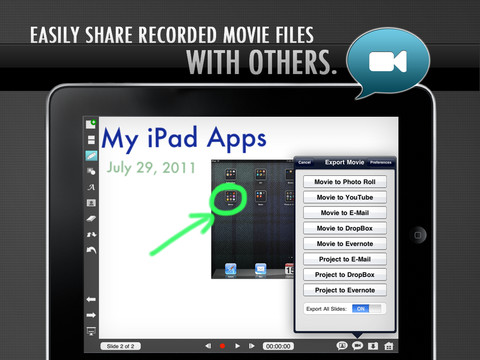 a days notice and rather than change my plans I used the application
a days notice and rather than change my plans I used the application 
